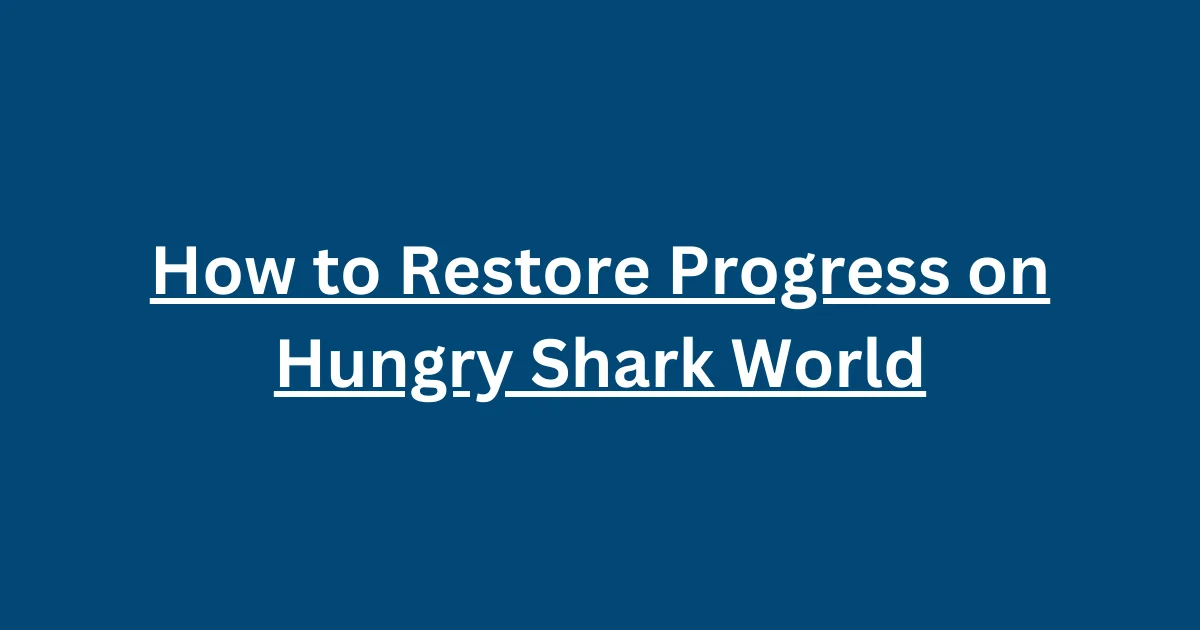If you’ve ever found yourself frantically searching for a way to restore your progress on Hungry Shark World, you’re not alone. Losing all that progress feels like a massive setback, especially when you’ve put hours into upgrading your sharks and unlocking new features.
The best way to restore your progress on Hungry Shark World is by using Cloud Save, which is linked to your Facebook, Google Play, or Apple ID accounts. This ensures your game progress is securely saved and can be restored if you change devices or accidentally uninstall the app.
Using Cloud Save to Restore Progress
One of the best features of Hungry Shark World is the Cloud Save functionality. With Cloud Save, your in-game progress is saved online, allowing you to recover it if you switch devices or need to reinstall the game.
- Link Your Account
- To get started, make sure you’ve linked your Hungry Shark World account to a social login. You can use Facebook, Google Play (on Android), or Apple ID (on iOS). Once linked, your progress will be automatically backed up to the cloud.
- For Facebook: Go to the game’s settings and connect it to your Facebook account. If you’ve previously used this method, sign into the same Facebook account on your new device.
- For Google Play: On Android, ensure you are signed into your Google Play account and use the option to “Load game data with Cloud Save.”
- For Apple ID: On iOS, make sure you’re signed into iCloud and have iCloud Backup enabled for the game.
- Switching Devices
- If you’re switching from one device to another, as long as you use the same social login (Facebook, Google Play, or Apple ID), your game progress will transfer. However, remember that you cannot transfer progress between different operating systems (e.g., from Android to iOS or vice versa)
Troubleshooting Cloud Save Issues
Even though Cloud Save is a reliable method, some users may need help restoring their progress. Here are some tips to help you troubleshoot common problems:
- Check Your Internet Connection: Make sure you have a stable internet connection when trying to restore your progress. A weak connection can cause syncing issues.
- Update the Game: Sometimes, bugs can interfere with Cloud Save. Make sure you’re using the latest version of the game, which may include fixes for syncing problems.
- Sign Into the Correct Account: Double-check that you’re logged into the same Facebook, Google, or Apple account that you initially used to back up your game progress.
What to Do If You Didn’t Use Cloud Save
If you didn’t set up Cloud Save and have lost your progress, unfortunately, there’s no way to restore your data. This highlights the importance of always backing up your progress with Cloud Save, especially since local saves are vulnerable to being wiped when you uninstall or switch devices.
How to Set Up Cloud Save for Future Protection
If you haven’t set up Cloud Save yet, it’s not too late! Here’s how to ensure your progress is saved for future use:
- Facebook/Google Play/Apple Account: Go to the settings menu within the game and link your account to one of these services. After linking, your progress will be automatically backed up whenever you make significant in-game achievements or upgrades.
- iCloud Backup (for iOS users): Go to your device settings, tap your name, and make sure iCloud Backup is turned on. Then, ensure that Hungry Shark World is included in the list of apps using iCloud.
Conclusion
In summary, restoring your progress on Hungry Shark World is straightforward if you use Cloud Save. By linking your game to Facebook, Google Play, or Apple ID, you can quickly transfer your progress between devices and recover it if needed. Make sure to back up your progress regularly to avoid losing hours of gameplay in case something goes wrong. If you haven’t set up Cloud Save yet, now’s the time to do so!